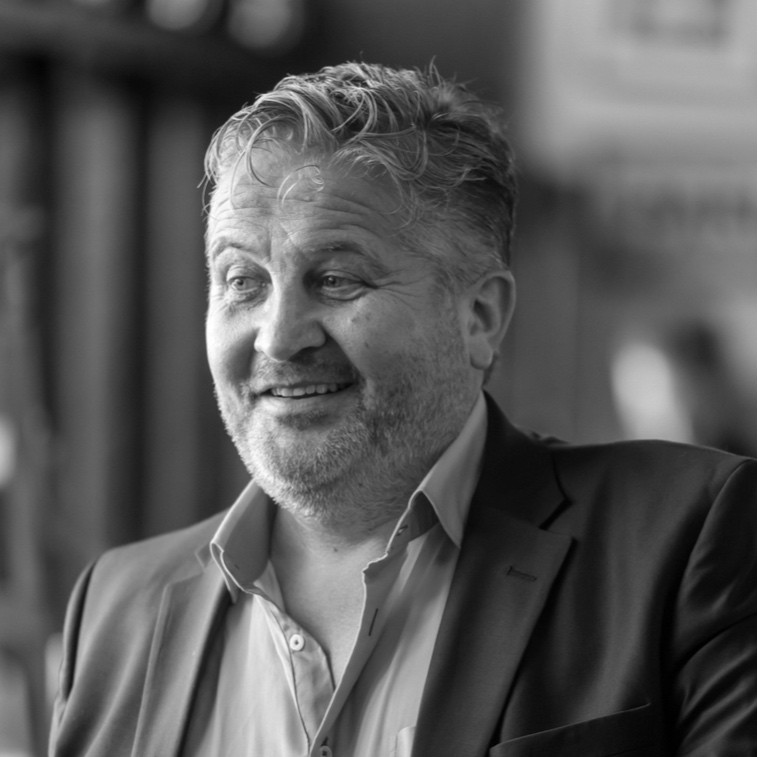The Digital Time Warp: From Floppy Disks to Cloud Magic
Picture this: It's 1994. Your computer hums like a small aircraft, the internet is making alien modem noises, and saving a document involves floppy disks and the fervent hope your PC doesn't crash before you hit "Save."
Fast forward to today and our digital lives now live in "the cloud," a mystical, floaty place where files are always backed up, collaboration is instant.
Sounds dreamy, right? Welcome to Cloud Computing 101. the clerk's guide to digital nirvana (or at least a less stressful workday).
So... What Even Is the Cloud?
Let's get one thing straight: the cloud isn't an actual fluffy thing floating above North Walsham. The cloud is just a bunch of internet servers where your files, apps, and everything in between live safely away from spilled tea or an overzealous councillor accidentally "tidying up" your desktop.


Back in the day, all your council's stuff was tied to one computer. Collaboration? Ha! You emailed attachments back and forth until your inbox groaned. Now, the cloud lets you and your team access the same files from wherever you are...be it the office, a sunny Cornwall holiday, or a very boring Zoom meeting.
The Holy Trinity of Cloud Platforms
While the tech gods have blessed us with many tools, three platforms reign supreme in the kingdom of councils:
1. Microsoft 365
Think of Microsoft 365 as the dependable Volvo of cloud platforms, reliable, practical, and surprisingly swanky under the hood. You've got Word, Excel, and PowerPoint (aka your council's lifeblood), plus OneDrive for file storage and SharePoint for group collaboration.
Louise Ash at Slyne-with-Hest Parish Council found this 15min youtube video on Office365 very useful Document Storage: OneDrive, SharePoint or Microsoft Teams
2. Google Workspace
Google Workspace is like that cool kid who always has the latest gadget. It's got Google Docs, Sheets, Slides, and Drive, basically all the tools to keep your council running without needing to mortgage your village hall.
Collaboration is the name of the game here. Forget endless email chains; just send a link and watch the magic happen as everyone edits the same document at the same time. It's like herding cats only the cats are councillors and they're actually getting stuff done.
3. Zoho
Zoho might not have the name recognition of Microsoft or Google, but it's the underdog we're rooting for. It's budget-friendly (hooray for parish purse strings!) and still packs a punch with all the essential apps. Think of it as the Ford Fiesta of cloud platforms simple, efficient, and gets the job done.
Pro Tips
- Log In to Your Browser: Synchronise bookmarks, extensions, and saved passwords by logging into your browser (Chrome, Edge). It's like carrying your digital desk wherever you go.
- Shared folders: in OneDrive or Google create shared folders so your council files aren't held hostage in someone's personal account. Trust us, you don't want to spend Christmas trying to recover car park plans from Brenda's old laptop.
- Sharing Made Simple: Instead of attaching documents to emails (ugh, attachments), share links directly from the cloud. It's like sending an invite to the council's tea party, not a million separate biscuits.
- Collaborate with Care: When sharing files, set permissions thoughtfully. Allow editing for collaboration, or restrict to "view-only" when it's time to stop tinkering.
Cybersecurity Doesn't Have to Be Scary
Don't let technical jargon intimidate you. Most cloud platforms make security user-friendly. Microsoft 365 and Google Workspace have built-in tools that are essentially "security for dummies", robust protection that doesn't require a computer science degree.
Remember: In the digital world, being proactive about security is far cheaper than dealing with a data breach. One compromised document could cost more than years of cloud service.
Why Should Councils Care?
If "cloud computing" sounds like something best left to Silicon Valley tech bros, let's bring it back to parish life. Imagine these game-changers:
- Access Anywhere: Whether you're in the office, the pub, or halfway up a hiking trail, you can grab that budget spreadsheet or planning document.
- No More Data Drama and Software Updates: The cloud auto-updates applications and auto-saves and backs up everything, so your files and apps are safer than the biscuits in the council tea cupboard.
- Collaboration Without Chaos: No more sending endless versions of the same document. Say goodbye to "version 7_FINAL_v2_REALLYFINAL.docx". Just share a link, and everyone can edit together. Bonus: no one can claim they "lost" the latest file.
Making the Leap to Cloud Bliss
If your council is still stuck in the email-attachment dark ages, it's time for an upgrade. Start small: move your meeting minutes or budget files to OneDrive or Google Drive. Then gradually bring in collaboration tools like shared folders or real-time document editing.
You can sign up to these services yourself, they are very easy to use. However, if you want greater support and someone to call, we recommend you reach out to:
- CloudyIT - Office365
- Parish Online - Zoho
Cybersecurity: Your Digital Parish Walls
Let's talk security, because in the digital world, your data needs a moat, drawbridge, and some seriously sturdy walls. Cloud computing isn't just about convenience; it's about keeping your council's digital kingdom safe from cyber marauders.
Think of cybersecurity like the parish council's digital defence strategy. Just as you'd lock the village hall and keep sensitive documents under lock and key, cloud platforms come with their own set of digital padlocks:
1. Multi-Factor Authentication (MFA)
Consider this your digital bouncer. Even if someone gets your password, they'll need a second form of verification, like a code sent to your phone to break in. It's like having a guard dog that also checks ID.
2. Permission Levels: Not Everyone Needs the Keys to the Castle
Not every councillor needs access to every document. Cloud platforms let you set granular permissions:
- View-only access for some documents
- Editing rights for specific team members
- Complete access for key administrators
Pro Tip: Regularly review who has access to what. That volunteer from three years ago? Probably doesn't need access to this year's budget anymore.
3. Regular Software Updates: Your Digital Vaccine
Cloud platforms automatically update their security protocols. It's like having a constant digital immune system, protecting you from the latest cyber threats without you lifting a finger.
4. Train Your Team: The Human Firewall
The most sophisticated security system can be undone by one councillor clicking a suspicious link. Invest in basic cybersecurity training:
- Recognize phishing emails
- Use strong, unique passwords
- Be cautious about sharing links
- Never share login credentials
Final Thoughts
Cloud computing isn't just for the tech-savvy, it's for anyone who wants to stop drowning in emails and start managing their council like a boss. With Microsoft 365, Google Workspace, or Zoho by your side, you'll be waltzing through council meetings with less stress and more time for the important stuff like finally organising the parish fête.
So, what are you waiting for? Dive into the cloud, embrace the future, and show those councillors who's boss (hint: it's still you).
Watch the Webinar
If you want to dive deeper into Cloud Computing 101 and see these topics brought to life, re-watch this webinar by CEO John Fagan. In this engaging session, he covers all the essentials along with some demos.
FAQ: Cloud Computing for Parish and Town Councils
1. General Understanding of Cloud Services
Q: How do you know if you're working in the cloud?
A: You’re working in the cloud if you access files or applications through a browser or if files saved to your desktop automatically sync to a cloud service like OneDrive or Google Drive. If you are saving files to your desktop or syncing them manually, you’re not fully utilising cloud benefits.
Q: Do we still need file naming conventions, version control, and folder structures in cloud environments?
A: Yes, practices remain helpful for folder structures and file naming conventions, especially for shared drives. However, cloud platforms include tools like version history, advanced search capabilities, and tagging, which reduce the reliance on traditional methods for organizing files.
Q: Where are cloud files stored? Does GDPR require them to be in the UK?
A: GDPR doesn’t require data to be stored in the UK specifically but mandates that data outside the EEA meets adequacy standards. Post-Brexit, the UK has adopted similar rules. Providers like Microsoft and Google comply with GDPR. Additionally, Microsoft offers UK-based data centers, and Google provides options within the EEA. Always verify your provider’s compliance with your council’s requirements.
Q: Compatibility with Gov.uk Domains. Can gov.uk domains work with cloud applications like Microsoft 365 or Google Workspace?
A: Yes, gov.uk domains integrate seamlessly with both Microsoft 365 and Google Workspace. Proper configuration of the domain with the cloud provider ensures smooth operation of email and other services.
2. Microsoft 365 and OneDrive
Q: Should we use OneDrive with Microsoft 365?
A: Yes, OneDrive is an integral part of Microsoft 365. It ensures files are automatically saved in the cloud, providing accessibility and backup.
Q: What is the difference between OneDrive and SharePoint?
A: OneDrive is personal cloud storage for individual users, while SharePoint is designed for team collaboration, shared documents, and creating organizational hubs like intranets.
Q: Do you need to pay for SharePoint?
A: SharePoint is included in most Microsoft 365 Business and Enterprise plans. Verify your subscription to confirm access.
Q: Can SharePoint work without Microsoft 365 accounts for all team members?
A: SharePoint usually requires Microsoft 365 accounts for users. However, external users can sometimes access files if granted permissions.
Q: Logging into Microsoft 365. I have MS 365 but don’t log in. When I tried, it asked me to download an app. Why?
A: MS 365 supports both browser-based access and desktop apps. You can log in via a browser at www.office.com without downloading anything. The app is optional for offline or advanced features.
Q: Do MS 365 documents automatically save to the cloud, or is manual action needed?
A: Documents opened in browser-based apps or synced OneDrive folders are auto-saved to the cloud. For desktop apps, save files in the OneDrive folder to enable syncing.
3. Sharing and Collaboration
Q: How can I share and collaborate on documents with people who don’t have paid Microsoft 365 or Google Workspace?
A: You can share files by sending links with permissions (e.g., view or edit). Non-paid users can use free accounts to access and collaborate on files in their browsers. While free-tier users can create documents in their accounts, collaboration settings depend on permissions granted by the file owner.
Q: Can I share MS 365 files with councillors using different email addresses?
A: Yes, as long as they have Microsoft accounts (free or paid). Encourage councillors to link their Microsoft accounts to their council email addresses for a smoother experience.
Q: How do I share documents in Microsoft 365?
A: Click the “Share” button in your document, set the desired permissions (e.g., view or edit), and share the link or send it to specific email addresses.
Q: How do I set up a Microsoft account for councillors without creating personal email accounts?
A: Councillors can create free Microsoft accounts using their official council email addresses (e.g., dave.smith@dayworth-pc.gov.uk). This ensures access to shared files and council systems without needing personal email accounts.
Q: How can you show real names instead of “Anonymous” in Google Docs?
A: To display real names, users need to log into Google accounts before accessing the document. If they don’t have Google accounts, they will appear as anonymous users. Sharing documents with specific email addresses (associated with Google accounts) also ensures names appear.
4. Backup and Data Management
Q: Do I really need to back up my data if it’s in the cloud?
A: No and Yes. Cloud providers like Microsoft and Google have enterprise-grade security, redundancy across multiple data centers, and backups for their backups. It’s their job to keep your files safe so you can focus on your job. However, accidental deletions or specific audit requirements may justify a third-party backup solution for additional security and compliance. A third-party backup can provide extra assurance but may not be necessary for most users. You also need to think about the additional risks associated with having physical copies. So you need to balance the likelihood of a cloud provider losing your data (very unlikely) versus your physical backups being stolen.
Q: Is it risky to back up files to an external drive?
A: Physical backups add redundancy but introduce risks like theft or misuse. Always secure physical drives appropriately.
Q: We are strongly advised by our County Association to have a third-party backup system, and it’s checked on our internal audit. Is this essential even with cloud storage?
A: It depends on your council’s risk management policies and audit requirements. While cloud providers offer robust backups, a third-party solution can provide extra assurance for compliance and business continuity.
Q: My documents seem to be saved to the cloud automatically. Why?
A: This happens when services like OneDrive or Google Drive are set to sync automatically. You can modify these settings to save files manually if preferred.
5. Connectivity Issues
Q: What if I lose internet connectivity while working in the cloud?
A: Use offline sync features in OneDrive or Google Drive to access files locally. Changes will sync back to the cloud once you reconnect. Enable offline functionality in browser-based apps like Office 365 or Google Workspace to continue working seamlessly.